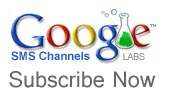Like Apple’s latest attempt at a desktop OS, Windows 8 borrows largely from its mobile kin, Window Phone 7, bringing its signature live tiles to tablets and PCs, and from what we’ve seen it does so effortlessly. Before we go ruining a good thing, however, we have to point out that this isn’t everything Windows has to offer — it’s still a developers preview (and in turn, an OS under construction), and the device it’s running on hasn’t been approved as an official Windows 8 slate. Got all that? Good. Read on for our first impressions!

Metro style UI

You’ll hear the words “Metro-style” almost endlessly surrounding the release of Windows 8. Live tiles, hidden menus and controls, large, flashy graphics, bold white type, multi-touch gestures: these are the characteristics that set the OS apart from its predecessor and, to some degree, from its competitors. You won’t see any of the old, static Windows here, unless of course you choose to — the desktop that you’ve grown used to in Windows 7 is still present, albeit as an app, but more on that later. If you’re familiar with Windows Phone 7, the user experience should be pretty familiar, but not entirely so.
Touch Gestures
One thing becomes abundantly clear when you’re zipping through those customizable live tiles: Microsoft is banking on touch screens. The outfit’s execs weren’t shy on that point at yesterday’s press preview, going so far as to say that “a monitor without touch feels dead,” but the proof is in the pudding. Fortunately, most of the touch gestures are perfectly responsive; simple swipes left and right allowed for quick scrolling, a swipe from the right edge of the screen pulled up the appropriate navigation menu, and a gentle tap and pull on any given tile selected it for customization, but there was one gesture we never managed to master. Live tiles are supposed to be easily reorganized, and they are, but so are their selected groupings. A simple pinch-to-zoom technique should bring up a simplified overview of the entire start page, allowing you to rename and customize groupings. However, no amount of pinching or prodding could get our prototype to fall in line, thus our tile teams went unnamed.
Keyboards
Because not every PC has a touch screen quite yet, we’ve been told you can use the conventional keyboard and mouse to make your way through the new UI. While we weren’t able to get our hands on a compatible mouse in time for this write up, we did give the Series 7’s keyboard a spin, and, much as we experienced in our first hands-on with the device, it got the job done. But Windows 8 is clearly a touchy-feely OS, and its various ways of getting text on the page are a testament to that. There are three different methods for text input: two touch keyboards and handwriting. We were amazed that throwing down our signature chicken scratch actually proved fruitful, but handwriting on any computer still seems counterintuitive. The other two keyboards were responsive, and the layout was as good as any we’d seen.
Metro Style Internet Explorer 10

That full-screen experience is carried over into the browser, which also gets the Metro treatment, giving you unencumbered viewing of whatever it is you look at on the internet. Frankly, we’ve never been put out by scroll bars, tabs, or URLs, but it seems nothing is untouched by Windows 8’s new Metro wand. And, truth be told, after doing without for a while, we’re not entirely sure we miss all the added distractions.
courtesy:www.engadget.com
Posted by
Mahesh (MGIT ECE 4th year)